Web Slideout Menu
December 9, 2022 - Honeycommb's web application slideout menu now more closely resembles the mobile application and is now more accessible to community members.
A big, positive change is coming to all Honeycommb network web applications. The update is aimed at improving the consistency, accessibility, and engagement of all areas within Honeycommb networks.
Through research and customer feedback specifically aimed at the web application and accessibility of areas within it, exploration revealed a prime area for improvement was the web application slideout menu.
We found inconsistencies between the web app and the mobile apps in this area. Aligning the two experiences became part of the solution set. Now, both menus can be found on the left side of the viewport with similar designs.
The Design
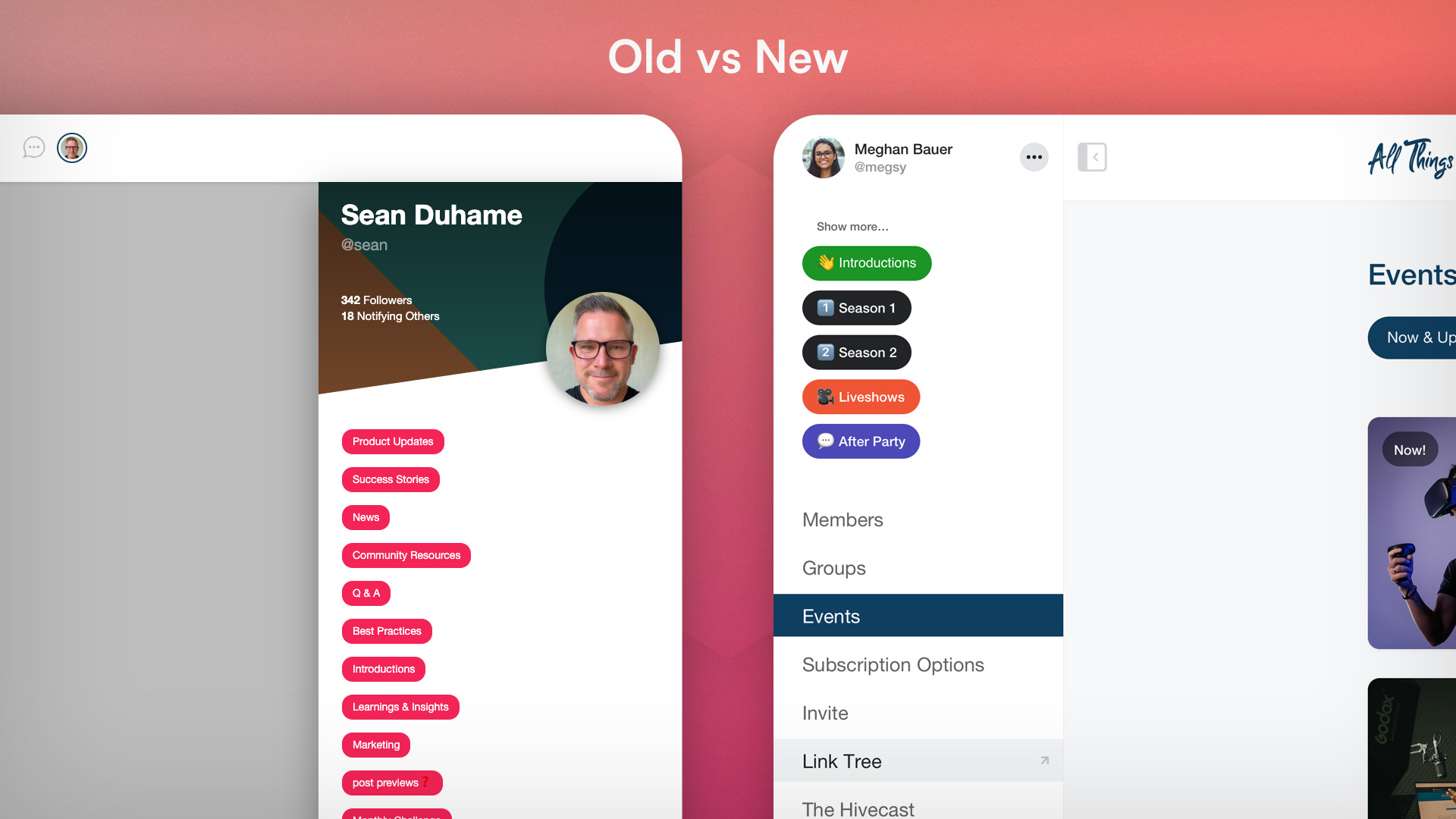
With more horizontal space available on desktop, the design considerations exposed the ability to allow this menu to remain open for most desktop viewports, with the choice for users to close the menu if it were a distraction when browsing certain areas of the application or if got in the way on smaller viewports.
The menu will be open by default. Users can chose to close the menu with a simple click. The application will remember the users chose to keep the menu or open or closed when navigating through the application or returning to the application at a later date/time.
The user's profile account will be shown at the top of the menu, to clearly identify who the account owner is and where links will take them. A user menu, activated by clicking the ••• button to the right of the user name, offers important links associated with the user account. Network admins will find their Control Center link here.
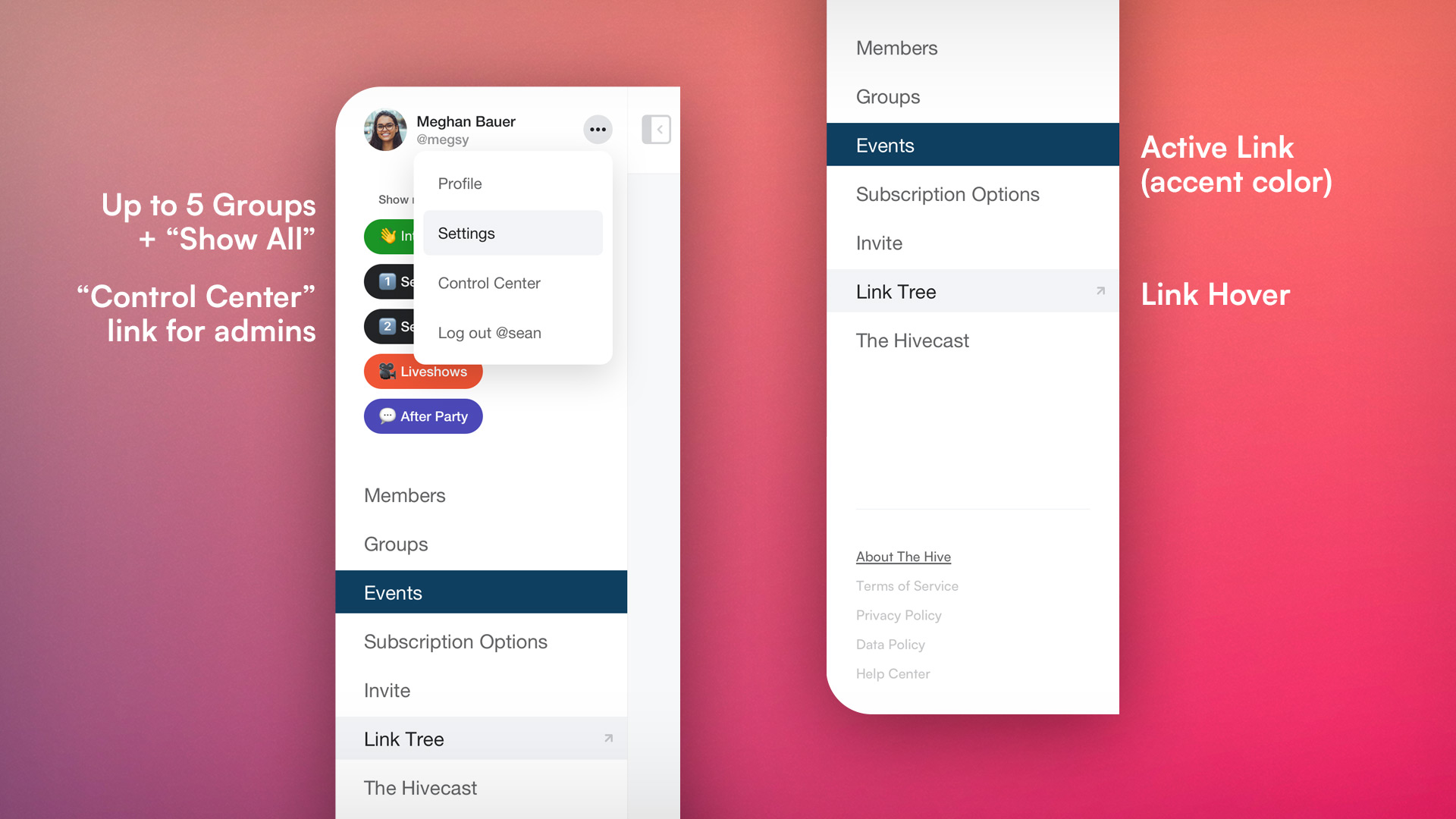
A user’s groups will display just below, showing up to five groups, in order of groups joined, with the ability to expand to show all groups a user belongs to.
Primary slideout links display just below Groups. “Members” and “Groups” links will show for every network. “Invite” and “Events” links will show for networks who chose to display them. Network with Subscriptions turned on will also see a “Subscription Options” link. All custom menu links will display under those system menu links.
Menu “footer” links will display at the bottom of the viewport and contain links to important “about” information, terms and policies, and a link to a networks Help Center.
We hope you and your members enjoy this update!
Create Your Network
An amazing Events feature-set is only one reason to launch your independent social network with Honeycommb. If you want to organize and engage a group of people of any kind, Honeycommb is a great fit. Create your network now or... let's have a chat (book a meeting below).
